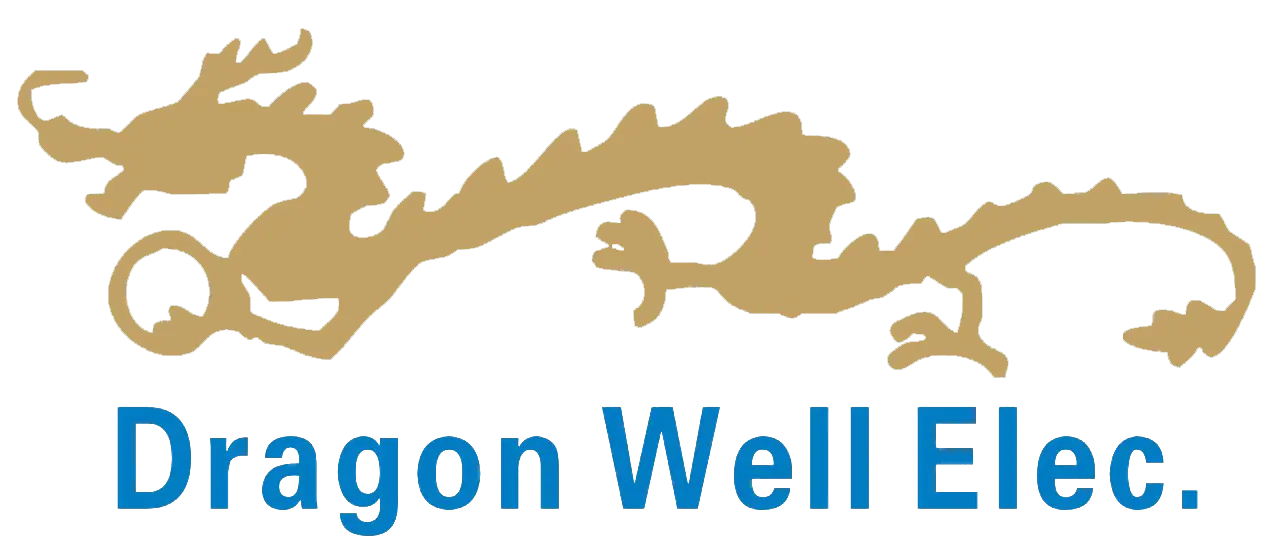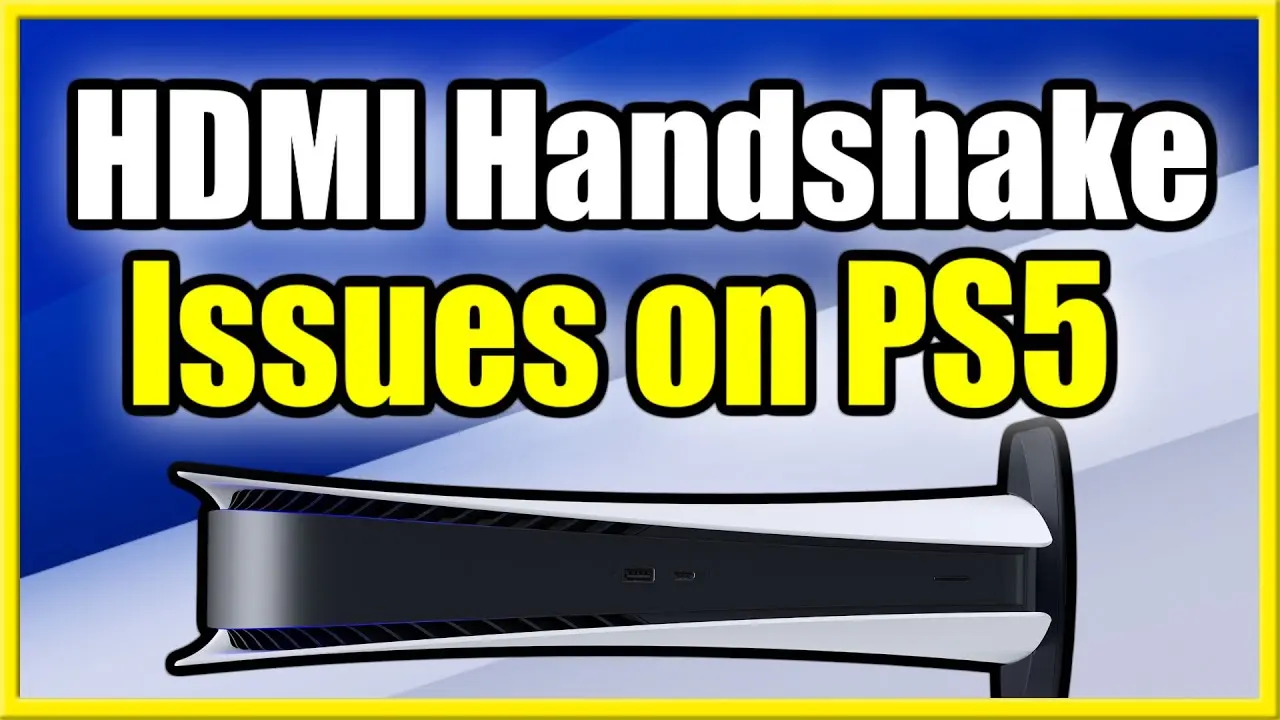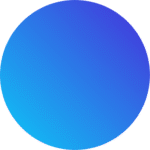Understanding and Resolving PS5 HDMI Handshake Issues: A Comprehensive Technical Guide
The Science Behind HDMI Handshake Failures on PS5
How To Fix Ps5 Hdmi Handshake Issues?PS5 HDMI handshake issues represent one of the most frustrating technical challenges facing PlayStation 5 owners, manifesting as black screens, flickering displays, or persistent “No Signal” messages despite proper connections. These problems stem from the complex digital negotiation process between your console and display device—a critical communication exchange that establishes compatibility before video transmission begins. When this HDMI handshake failure occurs, the intricate protocol involving EDID (Extended Display Identification Data), HDCP (High-bandwidth Digital Content Protection), and TMDS (Transition Minimized Differential Signaling) synchronization breaks down, preventing your gaming experience from initializing properly.
The root causes span multiple technical domains:
- EDID Communication Breakdown: Your display’s capability data fails to properly transmit to the PS5’s graphics processor
- HDCP Authentication Failures: Content protection protocols interrupt signal transmission, particularly with 4K/HDR content
- Timing Synchronization Issues: Clock signal mismatches between console and display refresh rate capabilities
- Power Sequencing Problems: Improper initialization order creating detection failures during system startup
Systematic Troubleshooting Methodology for PS5 HDMI Connection Problems
Immediate Action Protocol – Basic Restoration Steps
Before diving into advanced technical solutions, implement these fundamental restoration techniques that resolve approximately 60% of PS5 no signal issues:
- Power Cycle Isolation Method
- Completely power down your PS5 (not rest mode)
- Unplug both the console and display from electrical outlets
- Disconnect the HDMI cable from both devices
- Wait 60 seconds for complete capacitor discharge
- Reconnect power to display first, then to PS5
- Reattach HDMI cable securely before powering on
- Connection Integrity Verification
- Inspect HDMI port on PS5 for physical damage or debris
- Test with multiple certified HDMI 2.1 cables
- Attempt different HDMI input ports on your television
- Eliminate intermediate devices (receivers, splitters) from the signal chain
- Safe Mode Display Activation
- Force shutdown your PS5 by holding power button until second beep
- Wait 30 seconds, then press and hold power button again until second beep
- Connect controller via USB and navigate Safe Mode options
- Select “Change Video Output” to force basic display detection
Advanced Technical Solutions for Persistent Handshake Failures
When basic troubleshooting fails, these targeted approaches address specific technical failure points:
HDCP Compliance Enforcement
- Access Safe Mode and select “Change HDCP Mode” to force HDCP 1.4 compatibility
- Disable HDCP entirely in system settings for troubleshooting (note: restricts streaming app access)
- Test with different content types to isolate HDCP-related failures
EDID Profile Management
- Connect PS5 to a different display to reset EDID caching
- Utilize EDID emulators or managers to override problematic display communications
- Manually set resolution in Safe Mode to bypass automatic detection
Refresh Rate and Resolution Optimization
- Boot in 480p compatibility mode via Safe Mode
- Gradually increase resolution while testing stability
- Disable 120Hz output in settings to reduce bandwidth requirements
- Experiment with HDR on/off settings to identify compatibility issues
Hardware-Centric Solutions and Physical Component Diagnosis
PS5 HDMI Port Inspection and Maintenance
Physical connection issues represent a significant percentage of persistent PS5 HDMI handshake problems:
- Port Damage Assessment:
- Examine HDMI port for bent, broken, or misaligned pins
- Check for solder joint fractures using magnification
- Verify port alignment and secure mounting to motherboard
- Signal Integrity Verification:
- Test with shorter, high-quality HDMI 2.1 certified cables
- Measure signal quality using specialized testing equipment
- Identify impedance mismatches causing signal reflection
Thermal Performance Considerations
The PS5’s sophisticated thermal management system can indirectly impact HDMI performance:
- Heat-Related Connection Degradation:
- Monitor console temperatures during extended gaming sessions
- Ensure proper ventilation to prevent thermal throttling
- Clean dust accumulation from internal components regularly
- Thermal Expansion Effects:
- Note if issues manifest only after console reaches operating temperature
- Monitor for correlation between room temperature and failure frequency
- Consider environmental factors affecting electrical characteristics
Display-Specific Compatibility Configurations
Television and Monitor Profile Optimization
Different display technologies require unique configuration approaches:
LG OLED TV Compatibility
- Disable “Instant Game Response” and “AMD FreeSync” temporarily
- Enable “HDMI Ultra HD Deep Color” for HDR content
- Adjust “Black Level” settings to match PS5 output
Samsung QLED Configuration
- Disable “Game Mode” during initial troubleshooting
- Set “Input Signal Plus” to enhanced format
- Adjust “Color Space” settings to native versus auto
Sony Bravia Synchronization
- Temporarily disable “BRAVIA Sync” (CEC functionality)
- Set “HDMI signal format” to enhanced
- Adjust “HDR mode” to HLG versus HDR10
Gaming Monitor Specific Settings
- Disable adaptive sync technologies (G-SYNC/FreeSync)
- Adjust overdrive settings to eliminate signal artifacts
- Manually set response time to standard versus fastest
Firmware, Software, and System-Level Resolutions
PS5 System Software Management
Software-related factors significantly impact HDMI handshake reliability:
System Update Procedures
- Ensure PS5 runs latest system software version
- Consider beta firmware with enhanced display compatibility
- Monitor PlayStation support notices for display-specific patches
Game-Specific Video Mode Conflicts
- Note if issues occur with specific games or applications
- Disable in-game video settings like motion blur or film grain
- Test performance with different graphic modes (performance vs fidelity)
Peripheral Interference and Configuration Conflicts
External devices and accessories can disrupt HDMI communication:
USB and Peripheral Disconnection
- Remove all USB devices during troubleshooting
- Disconnect PlayStation Camera and other accessories
- Eliminate potential power draw conflicts affecting signal integrity
Audio Configuration Impact
- Change audio format from Bitstream (Dolby/DTS) to Linear PCM
- Disable 3D audio for headphones when outputting to television
- Reduce audio channel count from 7.1 to 5.1 or stereo
Advanced Technical Interventions and Professional Solutions
Signal Path Enhancement Techniques
For technically advanced users comfortable with sophisticated solutions:
Signal Conditioning Equipment
- Implement HDMI signal boosters or repeaters
- Utilize fiber optic HDMI cables for long-distance runs
- Install professional-grade HDMI matrix/switcher with signal regeneration
Timing and Synchronization Tools
- Employ EDID emulators to force specific display parameters
- Use HDMI audio extractors to simplify signal path
- Implement professional calibration equipment for signal analysis
Hardware Repair and Component-Level Solutions
When all software solutions prove ineffective:
Professional Repair Considerations
- Seek authorized service centers for HDMI port replacement
- Consider motherboard-level diagnostics for signal integrity testing
- Explore warranty coverage for manufacturing defects
Component Replacement Options
- Source high-quality replacement HDMI ports from reputable suppliers
- Consider board-level repair for damaged traces near HDMI circuitry
- Evaluate cost-effectiveness of repair versus console replacement
Prevention Strategies and Long-Term Stability Solutions
Operational Best Practices for HDMI Reliability
Implement these practices to minimize future PS5 HDMI handshake issues:
Connection Management Protocol
- Always power down display before connecting/disconnecting HDMI
- Establish consistent power-up sequences (display first, then PS5)
- Avoid hot-plugging HDMI cables during system operation
Configuration Stability Measures
- Once optimal settings identified, avoid unnecessary adjustments
- Document successful configurations for future reference
- Create multiple user profiles for different display scenarios
Environmental and Setup Optimization
Environmental factors significantly impact signal reliability:
Cable Management and Signal Integrity
- Use shorter, high-quality HDMI 2.1 certified cables
- Avoid tight bends or stress on cable connectors
- Eliminate electromagnetic interference sources near cables
Power Quality and Electrical Considerations
- Use surge protection for both console and display
- Consider power conditioning for unstable electrical environments
- Ensure proper grounding of all entertainment system components
Comprehensive Troubleshooting Flowchart and Diagnostic Framework
For persistent PS5 HDMI handshake issues, follow this systematic diagnostic approach:
- Initial Symptom Assessment
- Black screen with audio only → Focus on video signal path
- Intermittent signal drops → Investigate cable and connection integrity
- Complete signal loss → Examine power sequencing and HDCP
- Progressive Isolation Methodology
- Test with different display to isolate console versus display issues
- Simplify signal path to direct connection without intermediate devices
- Boot in Safe Mode to establish baseline functionality
- Configuration Rollback Strategy
- Reset video settings to default values
- Disable advanced features (120Hz, VRR, HDR)
- Gradually reintroduce features while monitoring stability
Conclusion: Mastering PS5 HDMI Connectivity
Resolving PS5 HDMI handshake issues requires understanding the multifaceted nature of modern digital video transmission. By methodically addressing the complex interplay between hardware capabilities, software configurations, and environmental factors, most users can achieve stable, reliable performance. The key lies in systematic troubleshooting—beginning with simple power cycling and progressing through targeted technical interventions when necessary.
For the minority of cases where these comprehensive solutions prove insufficient, professional repair services offer final recourse, particularly for physical damage or component-level failures. Through persistent application of these methodologies and attention to technical detail, even the most stubborn HDMI handshake failure scenarios can typically be resolved, restoring the immersive gaming experience that the PS5 delivers at its best.
Remember that display technology continues evolving, with new firmware updates regularly addressing compatibility concerns. Maintaining current system software and monitoring official PlayStation support channels ensures access to the latest enhancements and compatibility improvements as they become available.