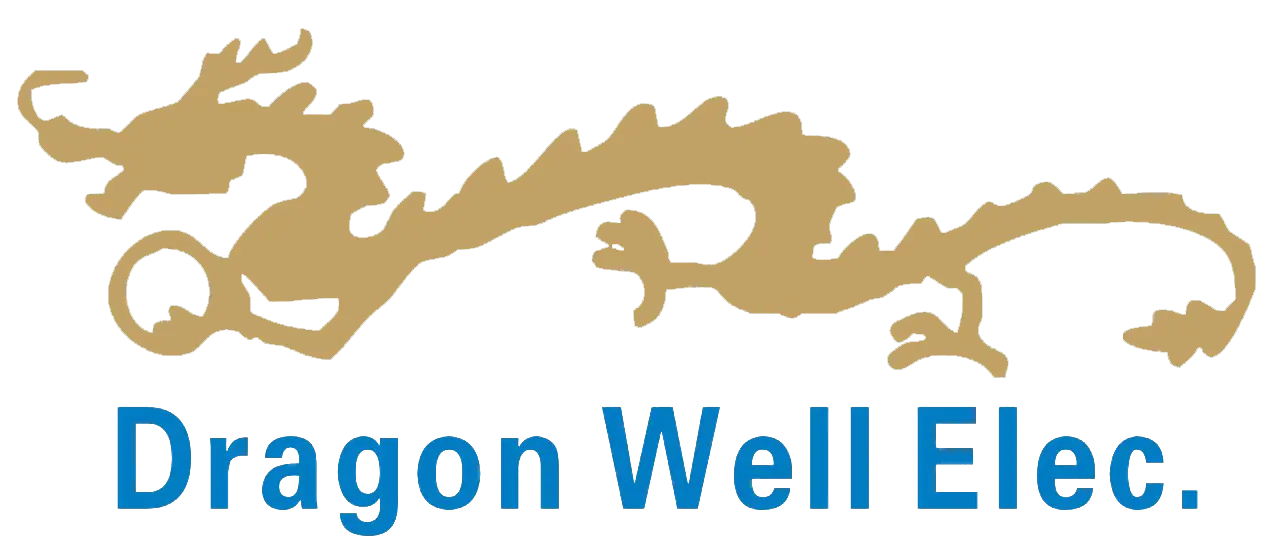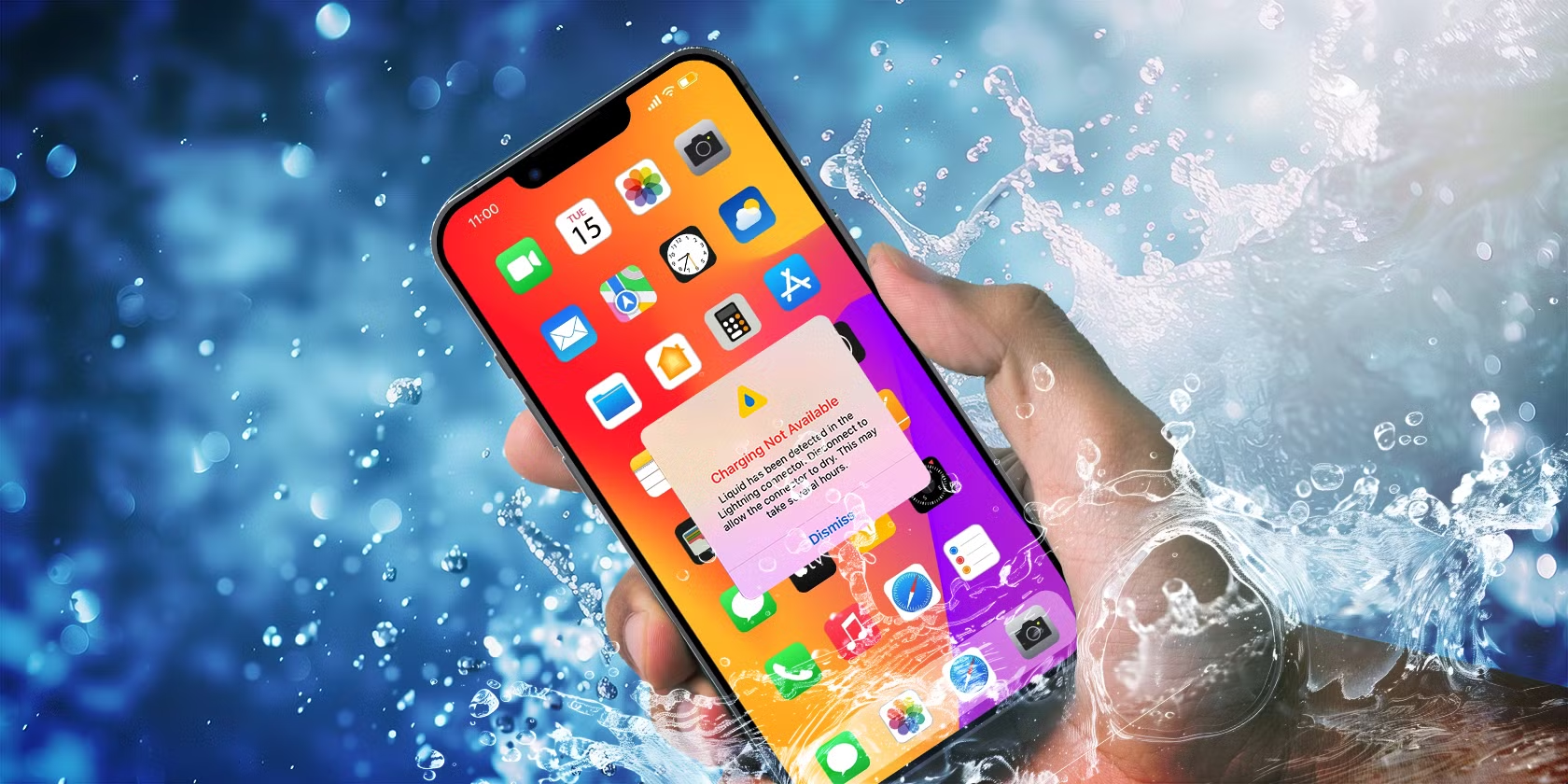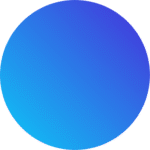Liquid Detected in Lightning Connector? Your Complete iPhone Survival Guide
Seeing the dreaded “Liquid Detected in Lightning Connector” or “Liquid Detected in USB-C Connector” alert on your iPhone can trigger instant panic. Is your phone damaged? Can you charge it? What should you do right now? This alert, appearing on iPhone XS, XR, and later models (including all iPhone 15 models with USB-C), is a critical safeguard designed by Apple to protect your device from serious harm. This guide dives deep into the causes, provides step-by-step solutions, and arms you with expert knowledge to handle this situation safely and effectively.
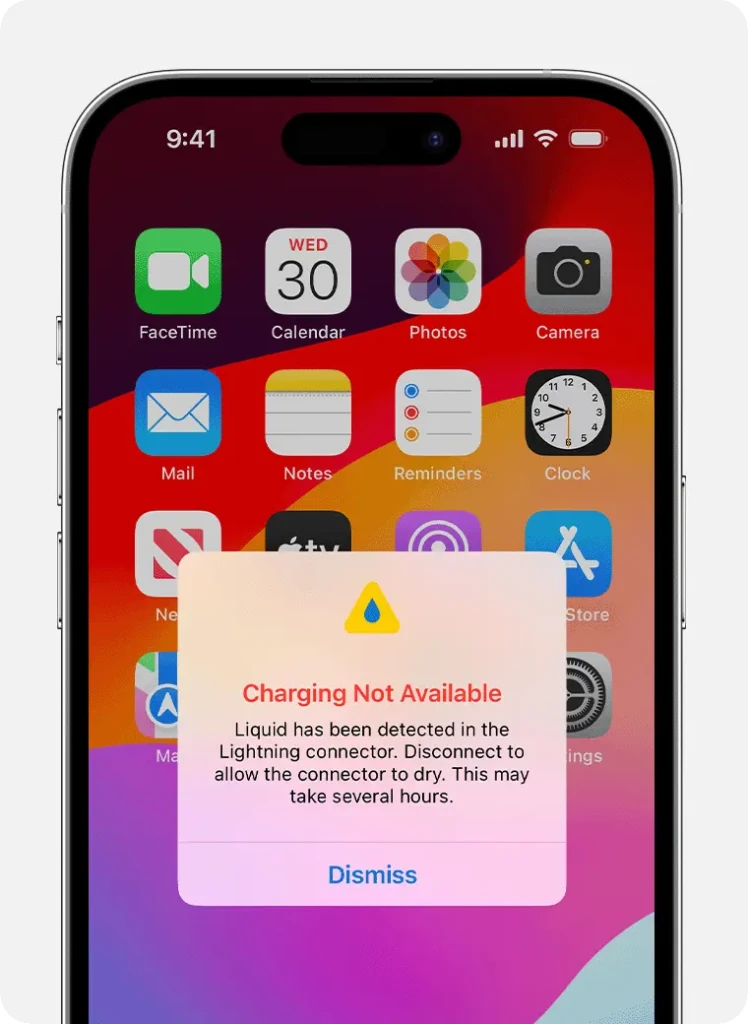
Understanding the “Liquid Detected” Alert: More Than Just Water
Apple introduced sophisticated liquid contact detection systems within the Lightning connector (and later, USB-C ports on iPhone 15+) and many charging cables. Tiny sensors trigger an alert if moisture bridges electrical contacts. Crucially:
- It’s Not Just Water: The alert can be triggered by any conductive liquid – sweat, drinks, rain, humidity, or even condensation from temperature changes.
- Protection is Paramount: Charging a wet connector forces electricity through liquid, accelerating corrosion of the delicate metal pins. This corrosion can permanently damage the port, the cable, or even internal components, leading to costly repairs or complete failure.
- USB-C Note: iPhone 15 users will see “Liquid Detected” or “Liquid detected in USB-C connector” alerts. The underlying cause, risks, and solutions are identical to the Lightning alert.
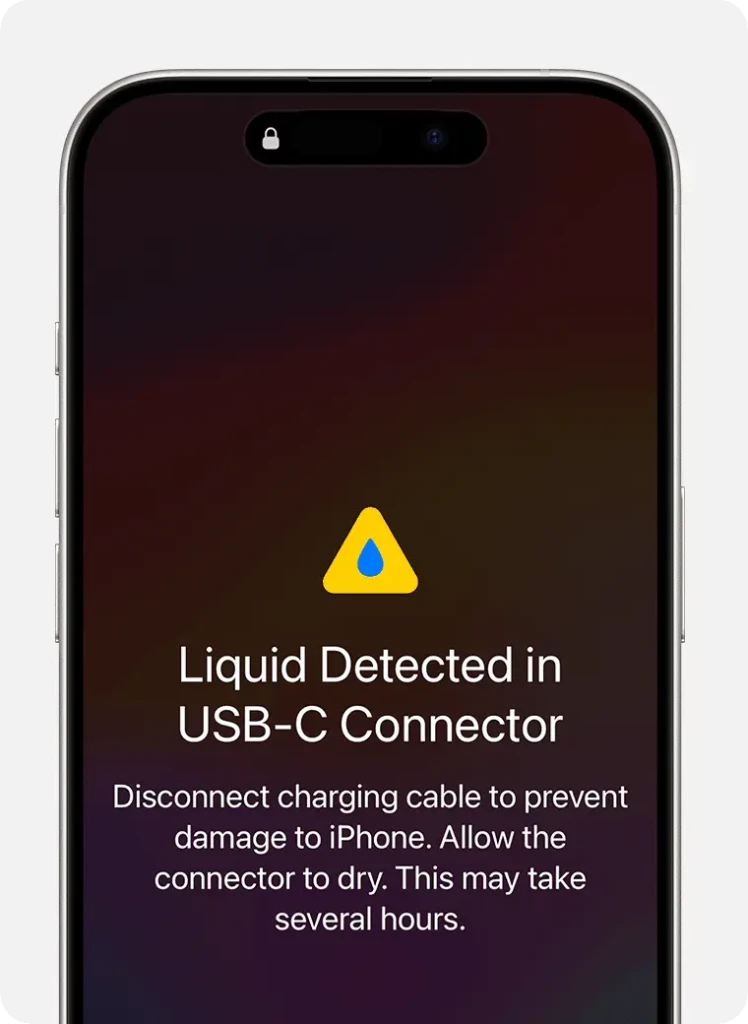
Immediate Response: What to Do the Moment You See the Alert
Speed and the right actions are crucial. Follow these steps meticulously:
- Disconnect Immediately:
- Unplug the charging cable or accessory from your iPhone instantly.
- Also unplug the other end of the cable from the power adapter, computer, or accessory.
- Do not attempt to reconnect it, even briefly.
- Remove Excess Liquid (Carefully!):
- Hold your iPhone firmly with the Lightning/USB-C connector facing downwards.
- Gently tap your hand against the phone near the port to encourage gravity to pull liquid out. Avoid vigorous shaking.
- Power Down Accessories (If Applicable):
- If the liquid alert involved a connected accessory (like speakers or a dock), unplug and dry it separately following similar principles.
The Safe Drying Process: Patience is Non-Negotiable
This is where most mistakes happen. Rushing or using incorrect methods can cause more damage than the liquid itself.
- Air Drying is King:
- Place your iPhone in a dry, well-ventilated area at room temperature. A gentle airflow (like from a fan across the room, not pointed directly) can help, but isn’t essential.
- Position it upright (connector facing down) if possible, or on its side.
- Minimum Drying Time: Allow at least 30 minutes before attempting to charge or connect anything again. This is the absolute minimum and often insufficient.
- Realistic Timeframe:
- Significant Drying Needed: If liquid was visible or the environment is humid, expect drying to take up to 24 hours. Do not rush this.
- Persistent Alert? If you reconnect after 30 mins and the alert reappears, STOP. Your iPhone needs the full 24-hour drying period. Continuing to test it prematurely risks damage.
What NOT to Do: Avoid These Common (and Damaging) Mistakes
These “folk remedies” are ineffective and dangerous:
- No External Heat Sources:
- Hair Dryers: Intense heat can damage internal components, melt adhesives, and warp plastics. The force can also drive moisture deeper.
- Heaters/Radiators/Ovens/Microwaves: Extreme heat is catastrophic for electronics. Never attempt this.
- No Absorbent Insertion:
- Cotton Swabs (Q-Tips), Paper Towels, Tissues: These can leave behind fibers or residue inside the port, causing connectivity issues or trapping moisture. They can also damage the delicate pins.
- Absolutely No Rice:
- Silica Gel Packs: While designed to absorb moisture, placing them inside the port is risky and unnecessary. Leaving them nearby in a sealed container with the phone is less risky but offers minimal benefit over air drying.
- Uncooked Rice: This is a persistent myth. Rice is ineffective at drawing moisture from deep within a port. Worse, dust and starch particles can get lodged inside, causing abrasion or corrosion. It offers no advantage over simple air drying and carries significant risk.
- No Compressed Air:
- Forcing high-pressure air into the port can drive liquid deeper into the device, potentially causing internal damage far beyond the connector.
Testing & Troubleshooting After Drying
Once you’ve allowed ample drying time (preferably 24 hours):
- Reconnect Carefully:
- Ensure both the iPhone port and the cable ends are completely dry to the touch and visually clear of debris.
- Plug the cable into a power source first, then carefully connect it to your iPhone.
- Interpret the Results:
- Charging Starts Normally: Success! The liquid has fully evaporated.
- Alert Reappears Immediately: Significant moisture remains. Unplug immediately and allow another 12-24 hours of drying. Do not force it.
- No Alert, But Still Won’t Charge: This points to other potential issues.
- Isolate the Problem:
- Try a Different Cable & Adapter: Faulty or damaged cables are common culprits for charging failures unrelated to liquid. Test with a known-good MFi-certified (for Lightning) or USB-IF certified (for USB-C) cable and power adapter.
- Check the Power Source: Try a different wall outlet or USB port on your computer.
- Inspect the Port: Using a bright light and magnification (like your phone’s camera zoomed in), carefully look into the Lightning/USB-C port. Do you see:
- Visible Debris/Lint? Pocket lint is a major cause of charging issues. Very carefully try to remove it with a clean, dry, soft-bristled brush (like a new toothbrush) or plastic (not metal!) dental pick. Extreme caution is needed to avoid damaging pins.
- Corrosion? Look for greenish or white crusty deposits on the metal pins. This indicates past liquid damage.
- Utilize Wireless Charging (If Available):
- If you have a Qi-certified wireless charger, this is often a safe workaround while waiting for the port to dry or if the port is damaged. Ensure the back of your iPhone is dry before placing it on the charger.
When the Alert Persists or Returns (Dry Phone & Cable)
If you are certain both your iPhone’s port and your cable are completely dry (after 24+ hours), but the alert consistently appears:
- Cable or Accessory Damage:
- The liquid detection sensors can sometimes malfunction if the cable itself is damaged or faulty. Try multiple known-good cables and accessories. If the alert only happens with one specific cable/accessory, that item is likely damaged and needs replacement.
- Debris or Corrosion in the Port:
- As mentioned, lint or corrosion can interfere with the connection and potentially trigger false positives or prevent charging. Careful cleaning might be needed (see above), but professional help is often safer.
- Port or Sensor Damage:
- Past liquid exposure (even if dried) might have caused corrosion that’s now causing a persistent fault. Physical damage to the port can also be a factor.
- Software Glitch (Less Common):
- A very rare possibility is a temporary software issue. Try a forced restart (procedure varies by model).
When to Seek Professional Help
Don’t hesitate to get expert assistance if:
- The “Liquid Detected” alert persists after thorough drying (24+ hours) and testing with multiple known-good cables/adapters.
- Your iPhone shows no signs of life (won’t turn on) after liquid exposure and drying attempts.
- You see visible corrosion inside the port that you cannot safely remove.
- The port is physically damaged (bent pins, debris jammed inside).
- You experience intermittent charging, connection issues with accessories, or other erratic behavior after a liquid incident.
Your Repair Options:
- Apple Store or Apple Authorized Service Provider (AASP): The safest route for genuine parts and repair quality. They can diagnose the exact issue (port, cable sensor, internal damage) and provide repair quotes. iPhone 14 and earlier models have specific Liquid Contact Indicators (LCIs) that trip if significant internal moisture is detected, potentially impacting warranty/repair cost.
- Reputable Third-Party Repair Shops: Ensure they have experience with iPhone liquid damage and port repairs. Ask about warranties on their work.
Prevention: Keeping Your iPhone’s Port Dry
An ounce of prevention is worth a pound of corrosion repair:
- Be Environmentally Aware: Avoid using or charging your iPhone near sinks, bathtubs, pools, or in heavy rain. High-humidity environments (steamy bathrooms, saunas) increase risk.
- Dry Hands & Phone: If your hands or phone get wet (rain, sweat), dry them thoroughly before plugging in a cable. Gently shake excess water off the phone (connector down) first.
- Port Protection (Use Sparingly):
- Dust Plugs: Simple plastic plugs can help prevent lint buildup and offer a minor barrier against splashes. Avoid plugs with absorbent materials that could get stuck or hold moisture.
- Waterproof Cases: Essential for heavy exposure (beach, boating, sports). Choose reputable brands that fully seal the port.
- Cable Care: Inspect cables regularly for fraying or damage. Store them coiled loosely, not tightly bent. Avoid leaving cables plugged into outlets in humid areas like bathrooms.
Emergency Charging Override (Use with Extreme Caution!)
iOS provides a last-resort option if you absolutely must charge despite the alert and have no wireless charger:
- After the initial alert, unplug the cable.
- Reconnect the cable. The alert will reappear.
- On the alert screen, you should see an “Emergency Override” option.
- Tap “Emergency Override”.
Crucial Warnings About Override:
- This Bypasses Safety: You are intentionally charging through a potentially wet connector.
- High Risk of Damage: This significantly increases the risk of corrosion and permanent damage to the port, cable, and potentially the iPhone’s logic board.
- Only for True Emergencies: Use this only if you have no other way to get critical power and understand you are risking costly repairs. Immediately disconnect if you see sparks, smell burning, or feel excessive heat. Resume proper drying as soon as possible afterward.
Conclusion: Safety First for Your iPhone’s Lifeline
The “Liquid Detected in Lightning Connector” or “Liquid Detected” alert is your iPhone’s vital early warning system. Ignoring it risks severe and expensive damage. By understanding the causes (moisture bridging contacts), reacting instantly (disconnect, tap dry), practicing safe and patient drying (air only, 24 hours max), and avoiding harmful myths (rice, heat, swabs), you give your device the best chance of a full recovery. If problems persist despite thorough drying and cable testing, seeking professional diagnosis is the smart next step. Prioritizing port health ensures your iPhone stays reliably charged and connected for years to come.